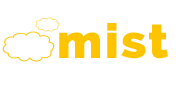-
Home
-
Home Variations
Home Variations
One Page
-
-
Pages
-
Introduction
Utility
Page Layout
-
- Portfolio
- Shop
-
Features
-
Header
- Simple Header
- Fixed Header
- Shop Header Static
- Shop Header
- Dark Header
- Transparent Header
- Icon Header
- Boxed Header
- Push Menu Header
- Language Header
- Center Menu Header
- Header Top Bar
- Header Breadcrumb
- Header Center
- Header Below Slider
- Header Logo Center
- Top Logo Left
- Top Logo Center
- Top Logo Center - Shop
- Semi Dark Header
- Semi Light Header
- Light To Dark Header
- Dark To Light Header
- Toggle Light Header
- Toggle Dark Header
- Vertical Header 1
- Vertical Header 2
- Footer
- Page Title
- Slider
- Widgets
- Email Template
- Video Background
- Sitemap
- Additional
-
Header
- Blog
- Contact
-
Shortcodes
-
Shortcodes
Shortcodes
Bootstrap
Bootstrap
-
-
Example tabs
Add quick, dynamic tab functionality to transition through panes of local content, even via dropdown menus.
Raw denim you probably haven't heard of them jean shorts Austin. Nesciunt tofu stumptown aliqua, retro synth master cleanse. Mustache cliche tempor, williamsburg carles vegan helvetica. Reprehenderit butcher retro keffiyeh dreamcatcher synth. Cosby sweater eu banh mi, qui irure terry richardson ex squid. Aliquip placeat salvia cillum iphone. Seitan aliquip quis cardigan american apparel, butcher voluptate nisi qui.
Food truck fixie locavore, accusamus mcsweeney's marfa nulla single-origin coffee squid. Exercitation +1 labore velit, blog sartorial PBR leggings next level wes anderson artisan four loko farm-to-table craft beer twee. Qui photo booth letterpress, commodo enim craft beer mlkshk aliquip jean shorts ullamco ad vinyl cillum PBR. Homo nostrud organic, assumenda labore aesthetic magna delectus mollit. Keytar helvetica VHS salvia yr, vero magna velit sapiente labore stumptown. Vegan fanny pack odio cillum wes anderson 8-bit, sustainable jean shorts beard ut DIY ethical culpa terry richardson biodiesel. Art party scenester stumptown, tumblr butcher vero sint qui sapiente accusamus tattooed echo park.
Etsy mixtape wayfarers, ethical wes anderson tofu before they sold out mcsweeney's organic lomo retro fanny pack lo-fi farm-to-table readymade. Messenger bag gentrify pitchfork tattooed craft beer, iphone skateboard locavore carles etsy salvia banksy hoodie helvetica. DIY synth PBR banksy irony. Leggings gentrify squid 8-bit cred pitchfork. Williamsburg banh mi whatever gluten-free, carles pitchfork biodiesel fixie etsy retro mlkshk vice blog. Scenester cred you probably haven't heard of them, vinyl craft beer blog stumptown. Pitchfork sustainable tofu synth chambray yr.
Trust fund seitan letterpress, keytar raw denim keffiyeh etsy art party before they sold out master cleanse gluten-free squid scenester freegan cosby sweater. Fanny pack portland seitan DIY, art party locavore wolf cliche high life echo park Austin. Cred vinyl keffiyeh DIY salvia PBR, banh mi before they sold out farm-to-table VHS viral locavore cosby sweater. Lomo wolf viral, mustache readymade thundercats keffiyeh craft beer marfa ethical. Wolf salvia freegan, sartorial keffiyeh echo park vegan.
Extends tabbed navigation
This plugin extends the tabbed navigation component to add tabbable areas.
Usage
Enable tabbable tabs via JavaScript (each tab needs to be activated individually):
$('#myTab a').click(function (e) {
e.preventDefault()
$(this).tab('show')
})You can activate individual tabs in several ways:
$('#myTab a[href="#profile"]').tab('show') // Select tab by name
$('#myTab a:first').tab('show') // Select first tab
$('#myTab a:last').tab('show') // Select last tab
$('#myTab li:eq(2) a').tab('show') // Select third tab (0-indexed)Markup
You can activate a tab or pill navigation without writing any JavaScript by simply specifying data-toggle="tab" or data-toggle="pill" on an element. Adding the nav and nav-tabs classes to the tab ul will apply the Bootstrap tab styling, while adding the nav and nav-pills classes will apply pill styling.
<div role="tabpanel">
<!-- Nav tabs -->
<ul class="nav nav-tabs" role="tablist">
<li role="presentation" class="active"><a href="#home" aria-controls="home" role="tab" data-toggle="tab">Home</a></li>
<li role="presentation"><a href="#profile" aria-controls="profile" role="tab" data-toggle="tab">Profile</a></li>
<li role="presentation"><a href="#messages" aria-controls="messages" role="tab" data-toggle="tab">Messages</a></li>
<li role="presentation"><a href="#settings" aria-controls="settings" role="tab" data-toggle="tab">Settings</a></li>
</ul>
<!-- Tab panes -->
<div class="tab-content">
<div role="tabpanel" class="tab-pane active" id="home">...</div>
<div role="tabpanel" class="tab-pane" id="profile">...</div>
<div role="tabpanel" class="tab-pane" id="messages">...</div>
<div role="tabpanel" class="tab-pane" id="settings">...</div>
</div>
</div>Fade effect
To make tabs fade in, add .fade to each .tab-pane. The first tab pane must also have .in to properly fade in initial content.
<div class="tab-content">
<div role="tabpanel" class="tab-pane fade in active" id="home">...</div>
<div role="tabpanel" class="tab-pane fade" id="profile">...</div>
<div role="tabpanel" class="tab-pane fade" id="messages">...</div>
<div role="tabpanel" class="tab-pane fade" id="settings">...</div>
</div>Methods
$().tab
Activates a tab element and content container. Tab should have either a data-target or an href targeting a container node in the DOM.
<ul class="nav nav-tabs" role="tablist" id="myTab">
<li role="presentation" class="active"><a href="#home" aria-controls="home" role="tab" data-toggle="tab">Home</a></li>
<li role="presentation"><a href="#profile" aria-controls="profile" role="tab" data-toggle="tab">Profile</a></li>
<li role="presentation"><a href="#messages" aria-controls="messages" role="tab" data-toggle="tab">Messages</a></li>
<li role="presentation"><a href="#settings" aria-controls="settings" role="tab" data-toggle="tab">Settings</a></li>
</ul>
<div class="tab-content">
<div role="tabpanel" class="tab-pane active" id="home">...</div>
<div role="tabpanel" class="tab-pane" id="profile">...</div>
<div role="tabpanel" class="tab-pane" id="messages">...</div>
<div role="tabpanel" class="tab-pane" id="settings">...</div>
</div>
<script>
$(function () {
$('#myTab a:last').tab('show')
})
</script>Events
When showing a new tab, the events fire in the following order:
hide.bs.tab(on the current active tab)show.bs.tab(on the to-be-shown tab)hidden.bs.tab(on the previous active tab, the same one as for thehide.bs.tabevent)shown.bs.tab(on the newly-active just-shown tab, the same one as for theshow.bs.tabevent)
If no tab was already active, then the hide.bs.tab and hidden.bs.tab events will not be fired.
| Event Type | Description |
|---|---|
| show.bs.tab | This event fires on tab show, but before the new tab has been shown. Use event.target and event.relatedTarget to target the active tab and the previous active tab (if available) respectively. |
| shown.bs.tab | This event fires on tab show after a tab has been shown. Use event.target and event.relatedTarget to target the active tab and the previous active tab (if available) respectively. |
| hide.bs.tab | This event fires when a new tab is to be shown (and thus the previous active tab is to be hidden). Use event.target and event.relatedTarget to target the current active tab and the new soon-to-be-active tab, respectively. |
| hidden.bs.tab | This event fires after a new tab is shown (and thus the previous active tab is hidden). Use event.target and event.relatedTarget to target the previous active tab and the new active tab, respectively. |
$('a[data-toggle="tab"]').on('shown.bs.tab', function (e) {
e.target // newly activated tab
e.relatedTarget // previous active tab
})